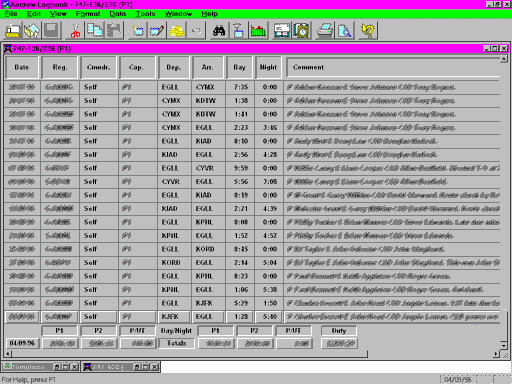
The Aircrew Logbook |
Home |
The image below is "click-able" and shows a screen capture from my own logbook. As a result, and to protect the innocent (and others), I have blurred various fields.
Clicking on any of the major elements of the image will take you to a brief description of what you are seeing. The program itself makes even better use of this technique through Windows own context-sensitive help feature.
The screen-capture above does not show the program's ability to record and display the aircraft type and the start and end times of a flight (note that you can create logbooks which do not need start and end times). The display of "bunk" time and financial data has also been turned off.
The number of columns varies depending on the type of logbook.
The menus available change to reflect the type of the active logbook. The toolbar may be turned off if desired. It may also be repositioned along any side of the program's window or allowed to "float". ToolTips are provided for the toolbar buttons.
Logbook entries are displayed and printed in chronological order. Every logbook entry must have a date. If more than one entry is present, for a given date, in a logbook which does not use start and end times to record a flight then the program will prompt you for the correct order as you add each entry.
This field is mandatory. There is no pre-defined format for manually entered aircraft registrations. If you have flown the aircraft before then the program will automatically retrieve the aircraft type, the display of which is optional. If the registration is a new one then the program will prompt you to associate the correct type with it.
Normally, this records the name of the commander or captain for the flight. In the case of flight attendant's logbooks the column heading can be changed to reflect the fact that you may wish to record the name of the "chief purser". The width of this column as displayed on screen may be reduced if your normal entry is something like "Self".
This column records your operating capacity. It is only displayed for pilot's and flight engineer's logbooks. In the case of pilot's logbooks it can also show other details such as whether you did the landing. For more on this see the screenshot describing Adding a pilot's entry.
This column shows the name of the departure airfield. When you create each logbook you specify whether you want to record airfield names using the three letter IATA code, the four letter ICAO code or a "free text" name. Because the program comes with a database of airfield names and locations (which you can add to) it can also translate the codes on the fly as you make a new logbook entry. For instance, I usually enter IATA codes and have the program display ICAO codes.
This column shows the name of the arrival airfield. When you create each logbook you specify whether you want to record airfield names using the three letter IATA code, the four letter ICAO code or a "free text" name. Because the program comes with a database of airfield names and locations (which you can add to) it can also translate the codes on the fly as you make a new logbook entry. For instance, I usually enter IATA codes and have the program display ICAO codes.
This column shows the hours of daylight flying for the logbook entry. For flight engineer's and flight attendant's logbooks there is just a single column labeled "Hours".
For pilot's logbooks only, this column shows the hours of night flying for the logbook entry. If your logbook records the start and end times of a flight the program can also estimate the day/night split for you.
This is a free text field where you can record additional information about a flight. The on-screen display is restricted to a single line per flight but you can always scroll the window horizontally to see more of the comment field. When you print out your logbook the full comment is shown, with an entry spanning multiple lines if necessary.
You can select logbook entries using the mouse or keyboard. The program default shows this selection cursor as a horizontal row of raised "buttons". The color scheme is customizable.
This shows the running totals for all flights in the logbook up to and including the flight highlighted by the cursor described above.
You may have more than one logbook open if you wish. The program will remember which logbooks were open when you last used it and restore the screen the next time you run it.
This provides a brief line of descriptive text whenever the mouse pointer is about to select a menu item or toolbar button. It also confirms the date of the currently selected logbook entry. It may be switched off if desired.